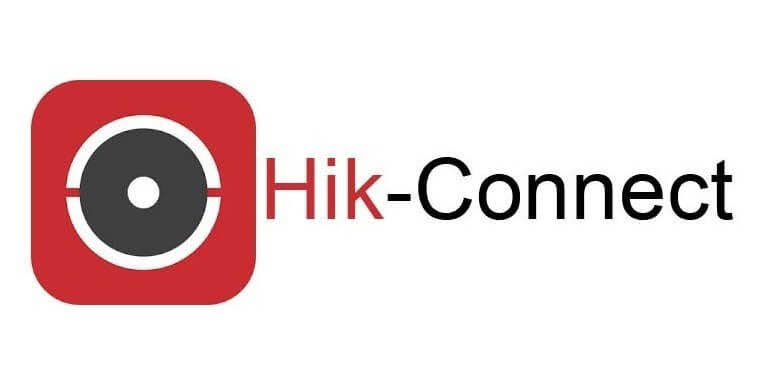Step by step guide to set up Hik-connect app
1. **Download and Install Hik-Connect App:**
- Go to your device's app store (Google Play Store for Android or App Store for iOS).
- Search for "Hik-Connect" and download the app.
- Install the app on your mobile device.
2. **Create a Hik-Connect Account:**
- Open the Hik-Connect app.
- Sign up for a new account using your email address.
- Follow the prompts to create a secure password.
3. **Login to Your Hik-Connect Account:**
- Open the Hik-Connect app.
- Log in with the account credentials you just created.
4. **Add Your CCTV System:**
- Tap the "+" icon to add a new device.
- Select "Manual Adding" or "Scan QR Code" based on the information provided by CCTV Importers.
5. **Enter Device Information:**
- If using "Manual Adding," enter the necessary information such as device name, device serial number, and verification code. This information is typically found on the device or provided by the manufacturer.
6. **Connect the CCTV System:**
- Tap "Add" or "Next" to connect the CCTV system to your Hik-Connect account.
7. **View Your Cameras:**
- Once the setup is complete, you should see your CCTV cameras listed in the app.
- Tap on a camera to view the live feed.
For specific details related to cctvimporters.com.au, consult their support documentation or contact their customer support for assistance. Additionally, refer to any user manuals or setup guides provided by Hikvision for detailed information.
Remember to prioritize security by using strong passwords and keeping your devices' firmware up to date.